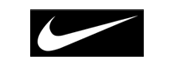The information below represents some of the most common issues you might experience when viewing live and recorded content. For more detailed information, visit https://ustream.zendesk.com/entries/22546906-Viewing-troubleshooting-steps (international viewers) and http://espn.go.com/watchespn/faq (domestic viewers).
Try watching at a lower quality

Live streams are now available in multiple bitrates. If you are watching on mobile the bitrate will adjust automatically. If you are watching on a laptop / desktop computer, you can manually adjust the bitrate you are watching.
- Hover over the player
- Click on the text that says Best, 720, 480, 360 or 240
- Select 240 and try watching on that bitrate. You may notice a lower quality video image, but the stream should be easier for your bandwidth and CPU to playback smoothly. If it is smooth at 240, you can try the next step up and so on.
Update Browser
We recommend viewing on an up-to-date version of Firefox or Chrome. Go here to get the latest version of Firefox or Chrome. One benefit of Chrome is that it already has Adobe Flash installed by default. If you need to use Internet Explorer and are having issues there are further Internet Explorer specific troubleshooting steps here.
Install and Update Adobe Flash
Go here and follow the steps outlined on that page to make sure that you have an up to date version of Adobe Flash Player installed.
Check Internet Connection and Bandwidth
You can only watch a live stream if you have a consistent internet connection. Shared wi-fi networks, like what you might find at a coffee shop, are often too unreliable to view a live stream without interruption. We recommend viewing on the best possible connection you can find.
You can run a speedtest here to determine your download speed. It can be helpful to run the test several times to see if you are getting consistent download speeds. Our "best" quality streams will require at least 2Mb sustained bandwidth to view properly.
When possible, plugging in via an ethernet cable can help you avoid the possibility of an inconsistent wireless connection.
Check Computer Resources
A possible cause of choppiness or pausing playback is insufficient CPU resources on the broadcaster or the viewer side. Older computer's graphics cards may have a difficult time encoding and decoding live and recorded video. We recommend shutting down all other applications and browser tabs / windows while viewing if you are experiencing playback problems.
Watching content can be fairly CPU intensive, especially the HD content. It is best to have a dual core system that is less than two years old that has a discrete (non-integrated) graphics card. Intel Core i3, i5 or i7 CPUs or the AMD equivalent are preferred. Netbooks or low power systems should be avoided. You can check the CPU load in the Task Manager (Windows) or Activity Monitor (Mac OS).